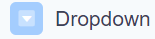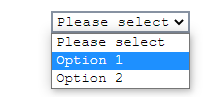Hutly One Touch (Standalone) Signing Fields
Navigation
Introduction
There is an array of signing fields that can be added to your One Touch™ envelopes. Each field has slightly different uses and options available. Some fields will not be available when sending a Hybrid document
Signature
Signature allows you to add a signing field to your document.
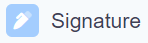

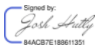
Initials
Initials create a field where signees can enter their initials.
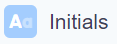
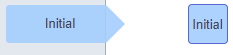

Witness
Witness creates a field to record the signing witness.
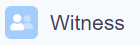

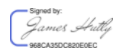
Date signed
Date signed creates a timestamp of the signing event. You are able to customise the appearance of the generated date using the Formatting options of the field.
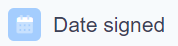

Text fields
The below fields create a free textbox, this can be marked as required in cases where additional information is needed from a signee.
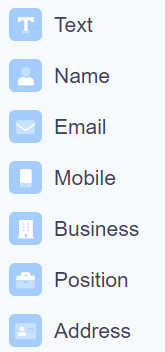
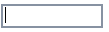
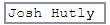
Checkbox
Creates a checkbox allowing signees to mark whether they have read & acknowledged clauses or options on your form.
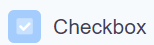
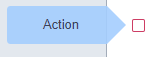
Dropdown
Creates a dropdown menu where options can be selected. Options are added using the Options menu on the right of the page