Hutly One Touch (Standalone) Signing FAQs
This article will explain additional information regarding the signing capabilities of One Touch
InformationThe Actions menu of One Touch allows you to decline signing the envelope, download the envelope documents and see information relating to the envelope and your specific signing session.
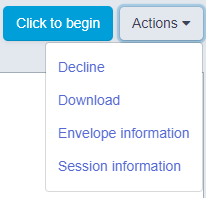
Envelope Information
Selecting Envelope information displays the:
- Name
- Timestamp
- Sender Name
- Sender Business
- Sender Email
- Sender Contact number
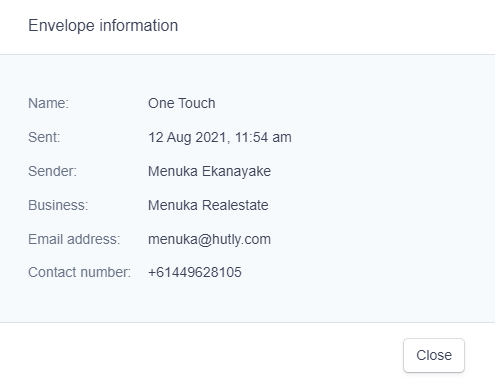
Session Information
Selecting Session Information displays information relating to your specific signing session. This information is useful to Hutly's support team and is important to take note of if you are raising a support request.
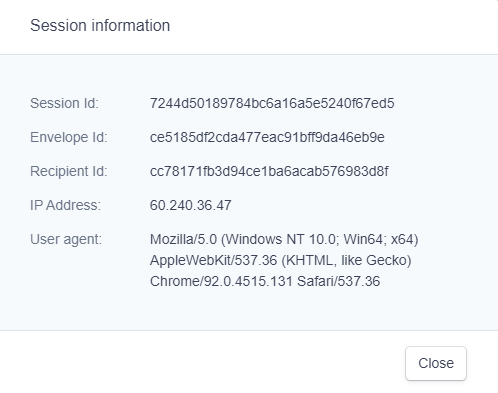
Signatures in One Touch can be generated in 3 different ways
- Selecting from an array of pre-existing fonts
- Drawing your own signature
- Uploading a file of an existing signature


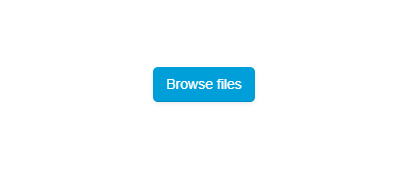
Each choice of signature is a valid electronic signature and is purely for personal preference on the display of the signature on your document.
