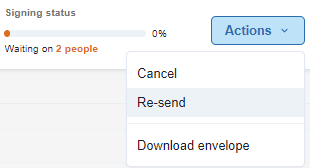Send and monitor your One Touch™ (Standalone) envelopes
An envelope that has been prepared with signing fields added is able to be sent for signing.
Send for signingAfter adding all necessary signing fields select Send for Signing to finalise the envelope and send it to your signees.
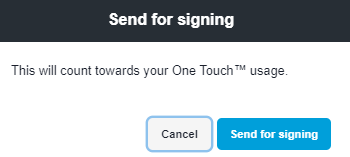
Sending an envelope for signing for will add it to your monthly One Touch™ usage
Monitor StatusAfter a document has been sent for signing you will be redirected to your list of envelopes. On this page, you can see the current signing status of each envelope.
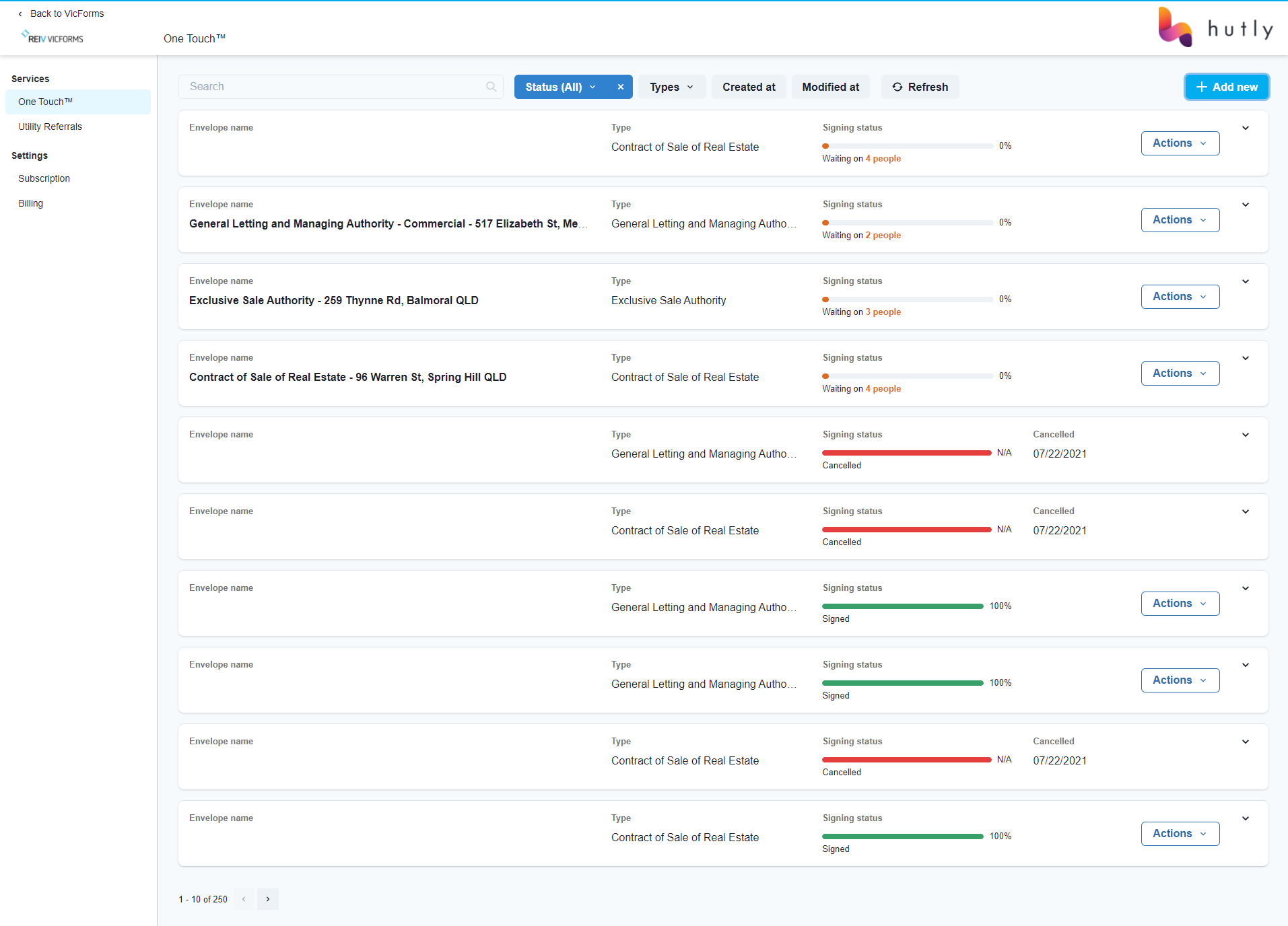
Clicking the dropdown arrow will expand the details of the One Touch envelope, displaying the signees and notifications contact if one was assigned, as well as the signing status for each signee.
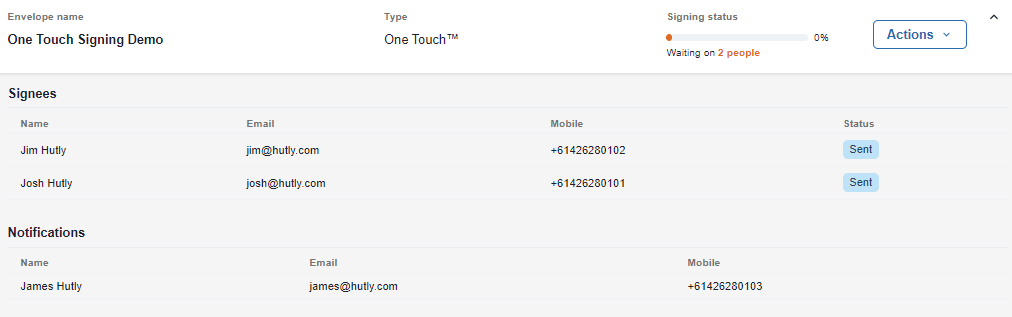
Hovering over the status indicator will display the timestamp for the latest status event

From the envelope Actions menu you are able to Cancel, Re-send or download the envelope documents