Send for Signing Notifications
Navigation
Introduction
You can now nominate a person to receive notifications on the signing status of an agreement sent for signing using Hutly One Touch. The nominated person will also receive the finalised agreement via email.
Send for Signing
After finalising an agreement click Send for Signing to open the signing details window.
At the bottom of this window, you will see the Notifications section.
Notifications pre-populates with the Agent details however you can update this to any email address and mobile number combination desired.
The mobile number entered here does not need to be unique as this is not used for two-factor authentication signing.
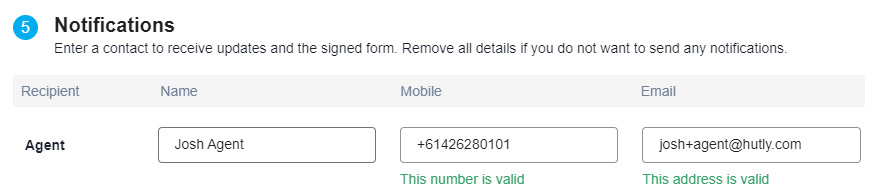
Note - If you do not want to use this function you will need to remove all contact details to proceed
Signing Status
Below the signing status window, the nominee of the notification will be listed with their chosen email address:

