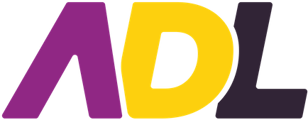Keeping your agency details up to date ensures your forms are accurate and your team runs smoothly. Some information can be updated directly in your settings, while others will need a quick hand from our support team.
Here’s how to manage your agency info, step by step:
🏢 Agency Details
You can update key agency contact details such as your ACN, email address, and phone number directly in your account.
-
Log in to ADL Forms Online.
-
Click the Settings icon (cogwheel) in the left-hand menu.

-
On the Agency Settings page, locate the Agency Details section.
-
Click Edit on the right-hand side to update your contact information.

-
Make your changes, then click Save.
🔒 Note: Your Agency Name and ABN can’t be changed directly. If you need to update these, please reach out to our support team and we’ll take care of it for you.
👤 Primary Contact Information
To update the main contact person for your agency:
-
Go to Settings via the cogwheel in the left-hand menu.
-
Find the Primary Contact Details section.
-
Click Edit on the right-hand side.
-
Update the name, phone number, or email address as needed.
-
Click Save to confirm your changes.
🖼️ Updating Your Logo
You can also update your agency’s logo from the same page:
-
On the Agency Settings page, find the Assets section.
-
Click Edit on the right-hand side.
-
Upload your new logo image and click Save.
Need help with templates or anything else?
We are here to support you:
We are here to support you:
🌐 Knowledge Base: Click Here
🤓 Training Sessions: Book Here
📧 Email: support@hutly.com